The COC Method
The buzz around “personal knowledge management (PKM)” has been on the rise, with influential figures like Tiago Forte leading the way.
$0+
2022 global note-taking app market
Think of your personal knowledge management (PKM) system as a sophisticated note-taking system, often dubbed your “second brain,” giving credit to digital devices for their superior ability to store and retrieve information.
Remember:
In our era of information overload, relying solely on our brains for recall is, well, a bit outdated. As David Allen, the brain behind the GTD system, wisely puts it, “Your brain is great for having ideas, not for storing them.”
But here’s the problem – you can’t separate your personal knowledge management system (PKMS)/note taking system from your productivity system. They’re like two peas in a pod, deeply intertwined (more on that in a bit).
Your productivity system = notes-taking + task management.Just like your PKMS needs a reliable note-taking app, your task management system deserves a task manager or to-do list app to keep things running smoothly.
So, we need an app that combines note-taking (PKM) and To-do lists, and a seamless productivity system that effortlessly involves:
- Capture: Noting down anything important you come across.
- Organize: Organizing them into neat notes, lists, and tasks.
- Check: Checking what are your day’s tasks (schedule).
It’s all about a low-friction system, ensuring a hassle-free and efficient process for capturing, organizing, and accessing information.
I like to call it the COC method, and Twos✌️is the app that makes it possible (based on Tiago Forte’s PARA method).
How does twos✌️ Work with the COC Method?
Twos is made up of things, lists, and days, here’s how they will be used in the COC method:
Things
Lists
Days
In Twos, a ‘thing’ refers to any item you input into the system. It could take various forms such as a to-do task, dash, note, number, bullet, or sublist.
Think of these as versatile folders that can house other folders (sublists) or files (things). Following the COC method, start by ‘capturing’ items in the Inbox list throughout the day. Afterward, you will ‘organize’ these items by either moving them to a PARA list or transferring them to Days.
Every day, you receive a fresh ‘Days’ list – a clear, day-specific rundown of items with reminders. In the COC method, you’ll use the ‘Today’ section to ‘check’ your daily schedule & the ‘Week’ section for a kanban-style view, perfect for easy drag-and-drop planning (also, a look at your weekly schedule).
Why not use ‘Days’ as both your capture and check section?
Two reasons:
- The ‘Days’ lists change every day. We need your capture section to accumulate items. Here’s why:
- It incentivizes you to keep your Inbox clean by moving items to your PARA folders (more on PARA below). A few days without maintaining your Inbox, and it’ll get messy.
- It also encourages you to address your tasks promptly, deciding either not to proceed or to plan them (planning moves them to different ‘Days’). Multiple lists for capturing would complicate organization. We need one place representing the ‘I need to remember it for later’ list.
- It incentivizes you to keep your Inbox clean by moving items to your PARA folders (more on PARA below). A few days without maintaining your Inbox, and it’ll get messy.
- We need a separate section for capturing and checking to simplify your complex second brain flow. If you want to capture information, focus solely on capturing. If you want to check your schedule, concentrate solely on that. Having separate spaces for different actions makes you more organized, focused, and efficient.
The COC user flow: Notes+To-do list II (Updated)
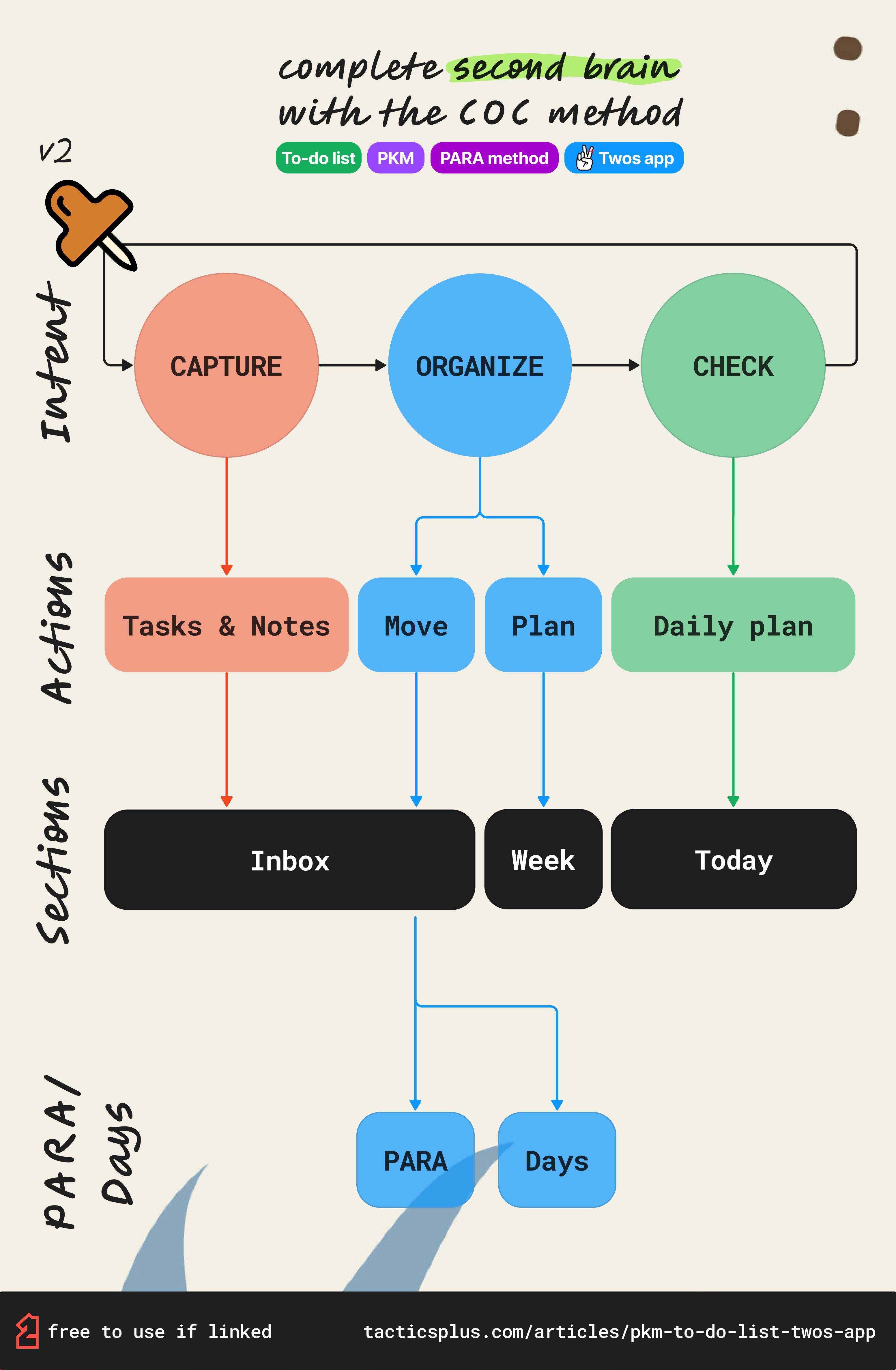
Twos✌️is an all-in-one productivity app (notes+tasks), that when used with Tiago Forte’s PARA method can organize your whole life.
Twos app: Notes+Task management
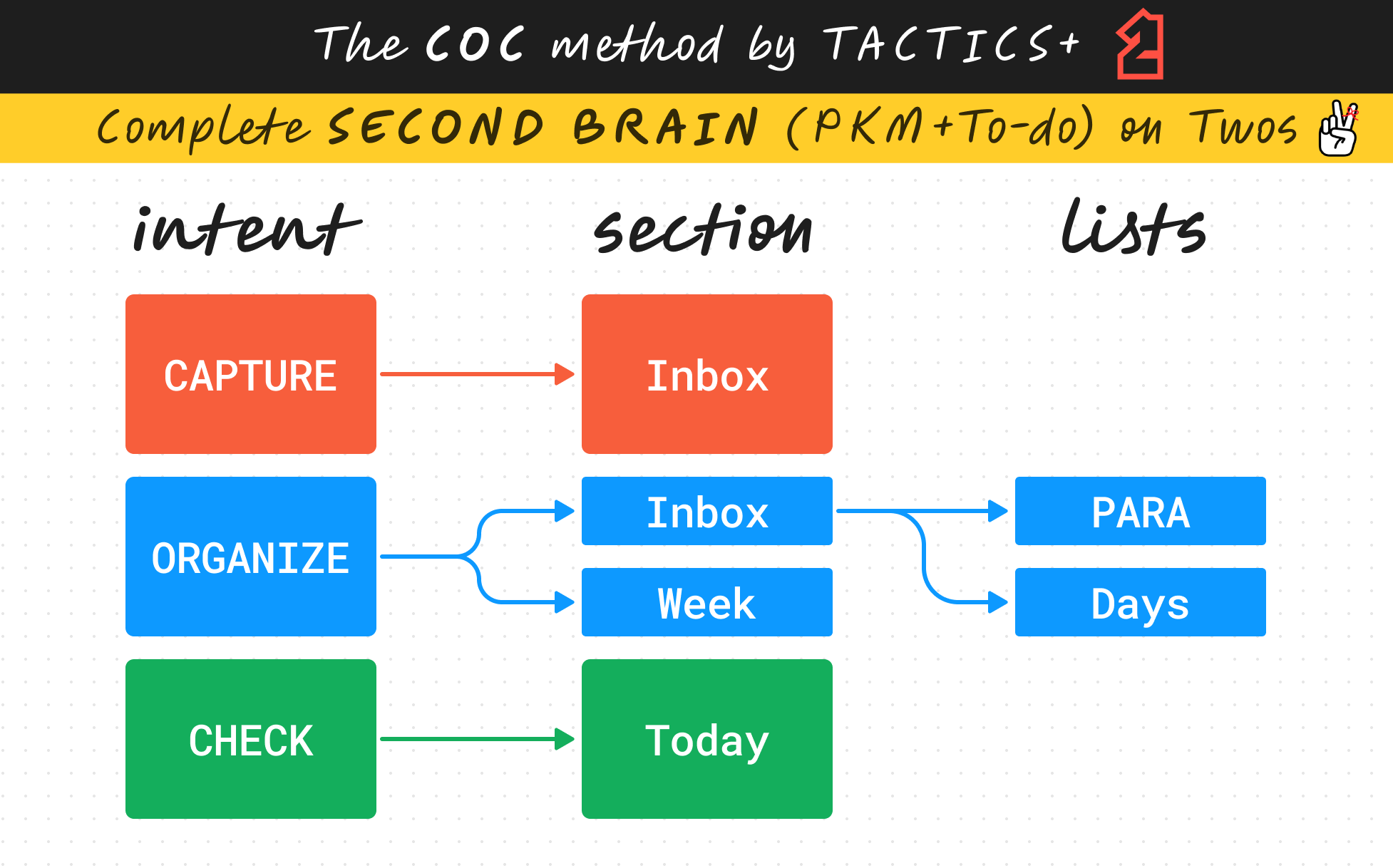
Initiating this flow begins with your intent – the reason behind opening the app, be it on your smartphone or PC.
Each distinct intent guides you through a unique user flow. Let’s delve into the three intents (capture, organize & check) and the corresponding user flows you’ll navigate.
Capture
In the hustle and bustle of life, having a go-to place to capture those fleeting thoughts or important snippets is essential.
Here’s how you’ll capture:
1. What to capture?
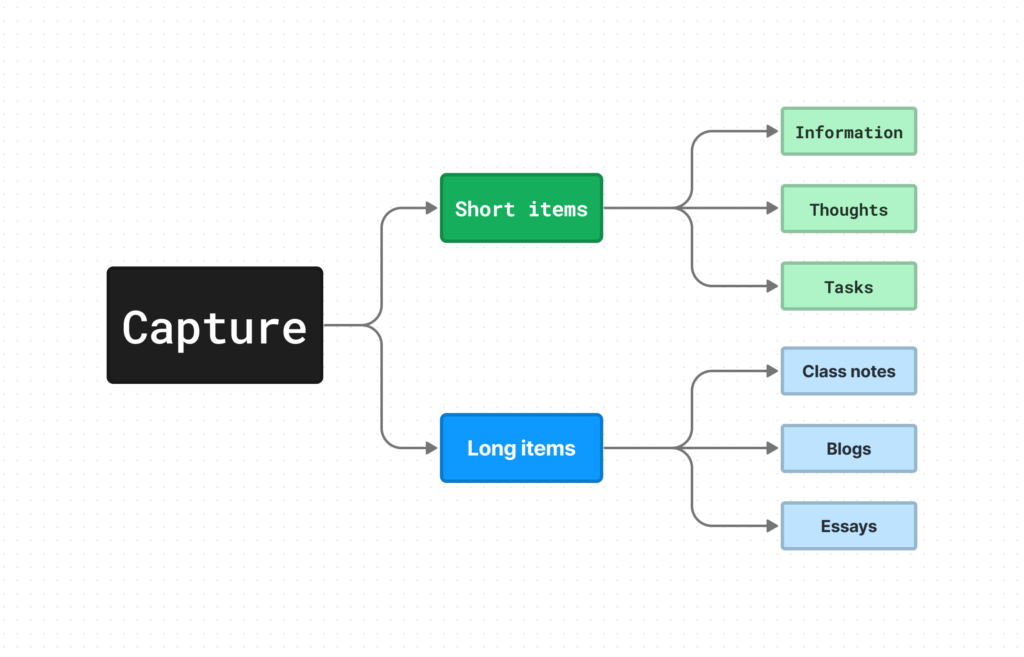
Imagine a space where you can corral any snippet of information that you dare not forget. It might be:
- A quick note like a sudden idea
- A fleeting thought
- A pending task
- Or a more elaborate one, such as class notes or a blog post.
The Twos app allows on-the-go capturing on any device, but you’ll capture snippets mostly on your smartphone unless you’re always on your laptop.
Why not add Elaborate notes directly to the PARA lists?
Well, you absolutely can! However, the beauty of the ‘capture first, organize later’ approach lies in its ability to let you jot down anything you want to remember for later without any hassle. There’s zero friction, as you know the information will safely reside in a designated space for you to deal with when you have the time.
Imagine you’re on a train, and suddenly, a brilliant idea for your next article strikes. Why not start writing about it right there in the Inbox section and handle the formalities later when you’re back home?
2. Where to capture it?
You’ll start by creating a list, let’s call it Inbox. This becomes your capture list – essentially, your digital notepad.
Make sure to set it as the default opening page in Twos. Why? Simple. We’re aiming for the least resistance between your thoughts and your capturing tool.
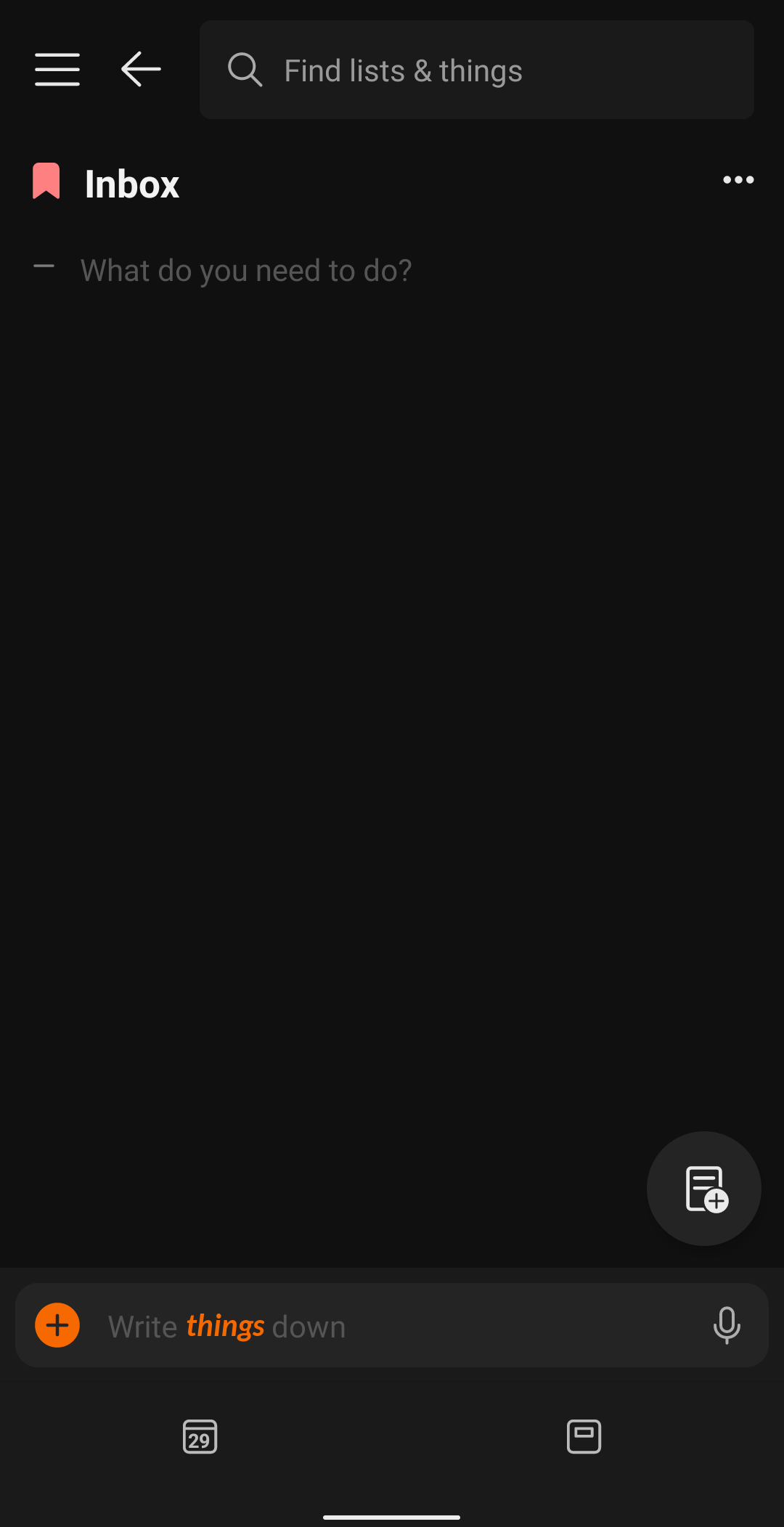
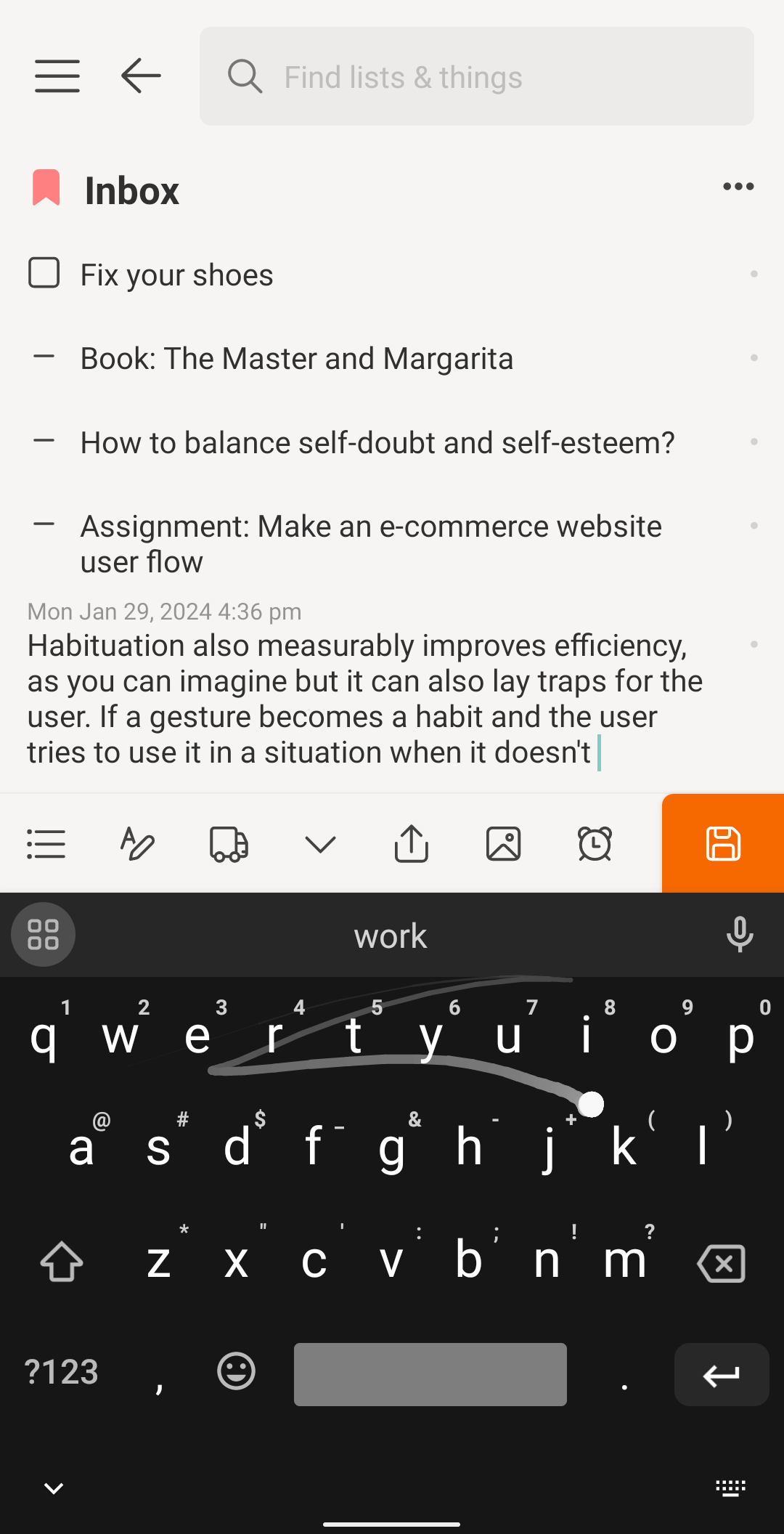
Twos app also gives you various “thing types” to play with, like
- Tasks
- Notes
- Dashes
- Bullets
- Numbers
- Sublists
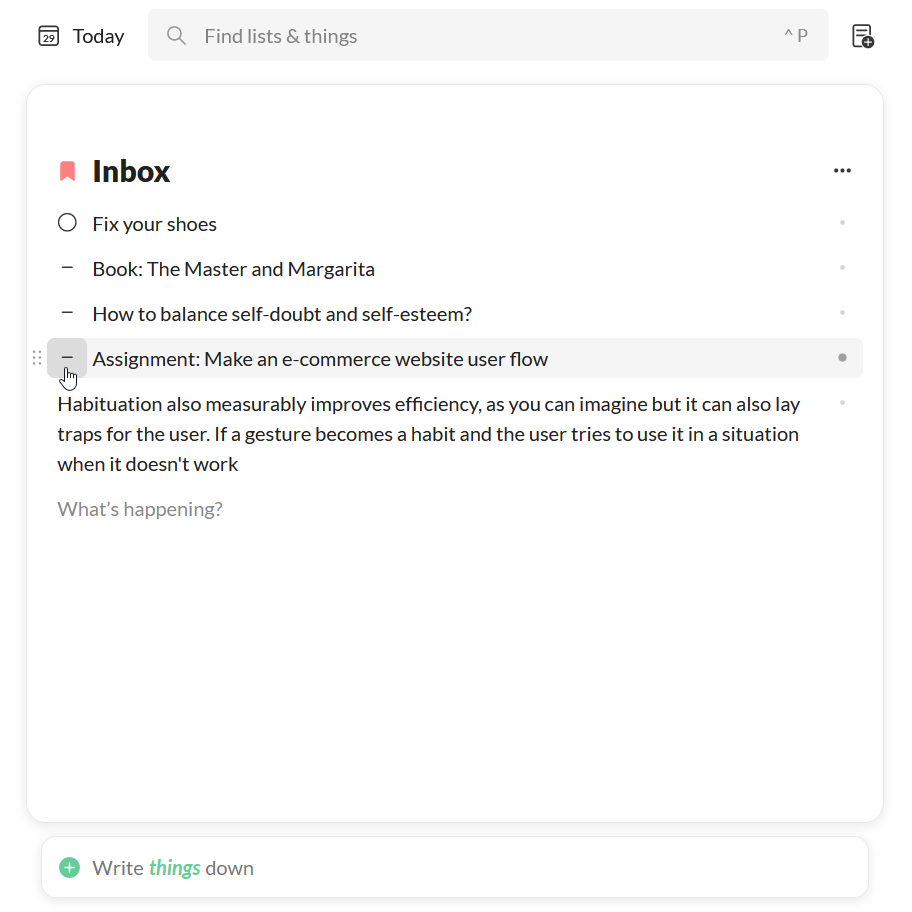
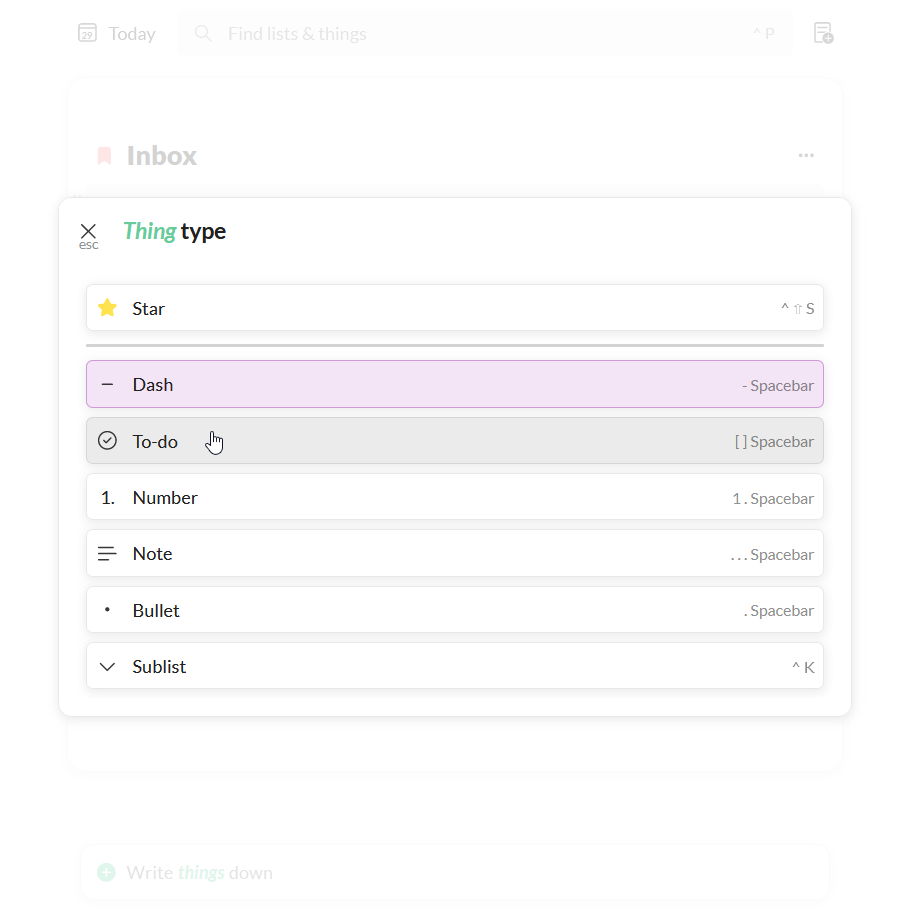
My suggestion? Start with “dash” as your default – it’s quick and versatile. You can always change it during your organizational process later.
Pro Tip:
If you want to change the ‘thing type’ before adding it, there are keyboard shortcuts for all ‘thing types,’ just like there are for most elements throughout the Twos app
Organize
Another reason to open Twos is to organize your captured information. I typically do it on my PC at the end of the day, as part of the ‘management’ aspect of notes/personal knowledge management (PKM) or task management.
Here’s how:
1. What to organize?
You can organize the information in its proper form or list (PARA), or schedule your added tasks. Let’s break it down into three types:
- Change the form: You can change the information type or “thing” type (task, note, dash, bullet, number & sublist). For example, I may add a task/to-do as a dash while capturing it and then change it to a task later while organizing.
A sublist can be defined as a list within a list. It allows for the creation of multiple layers of lists.
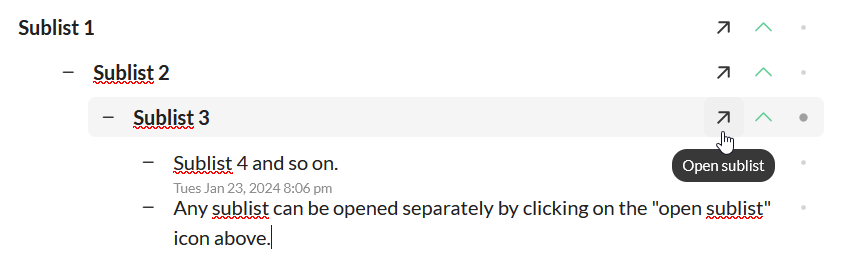
- Change the list: Shuffle your short or long notes from the Inbox to existing lists—whether it’s your grocery list, blog ideas, or physics notes—nestled neatly under the PARA lists.
Captured tasks that aren’t part of any projects (P) will be moved to ‘Days’ (Today, Tomorrow, 12th Feb 2026, etc). Project tasks with dates will also appear in ‘Days.’
It’s all about creating organized hierarchies in line with Tiago Forte’s PARA method, a core principle of the COC system. More on that below.
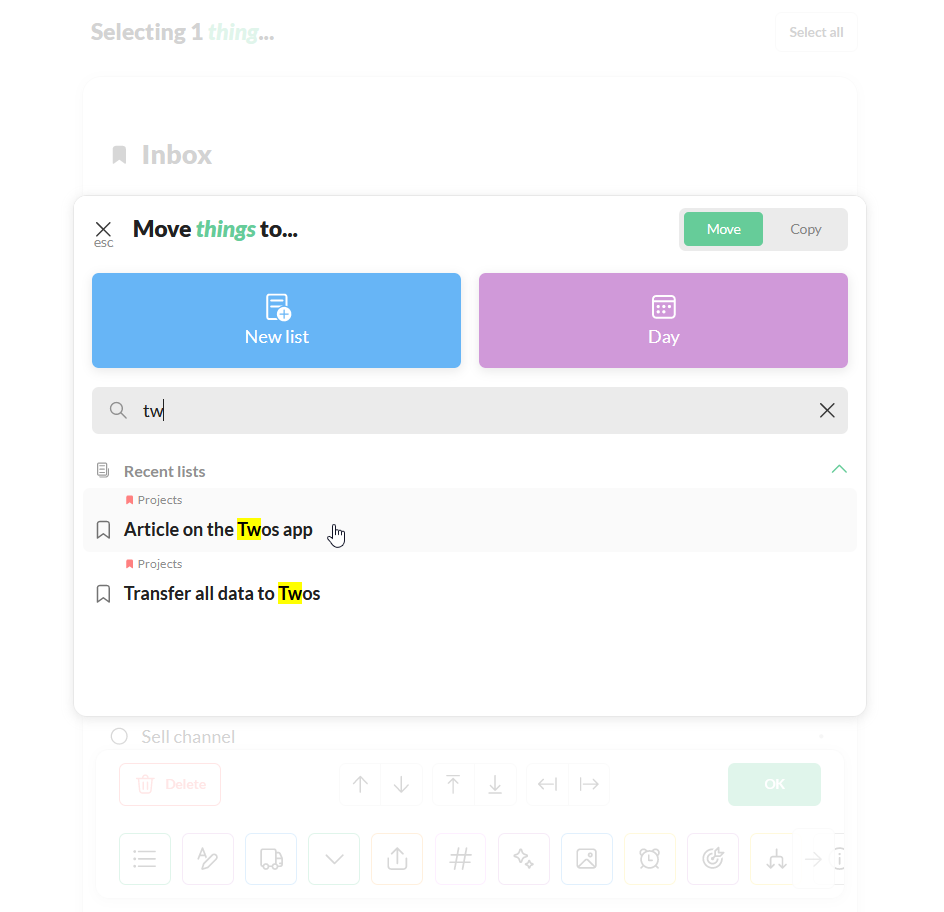
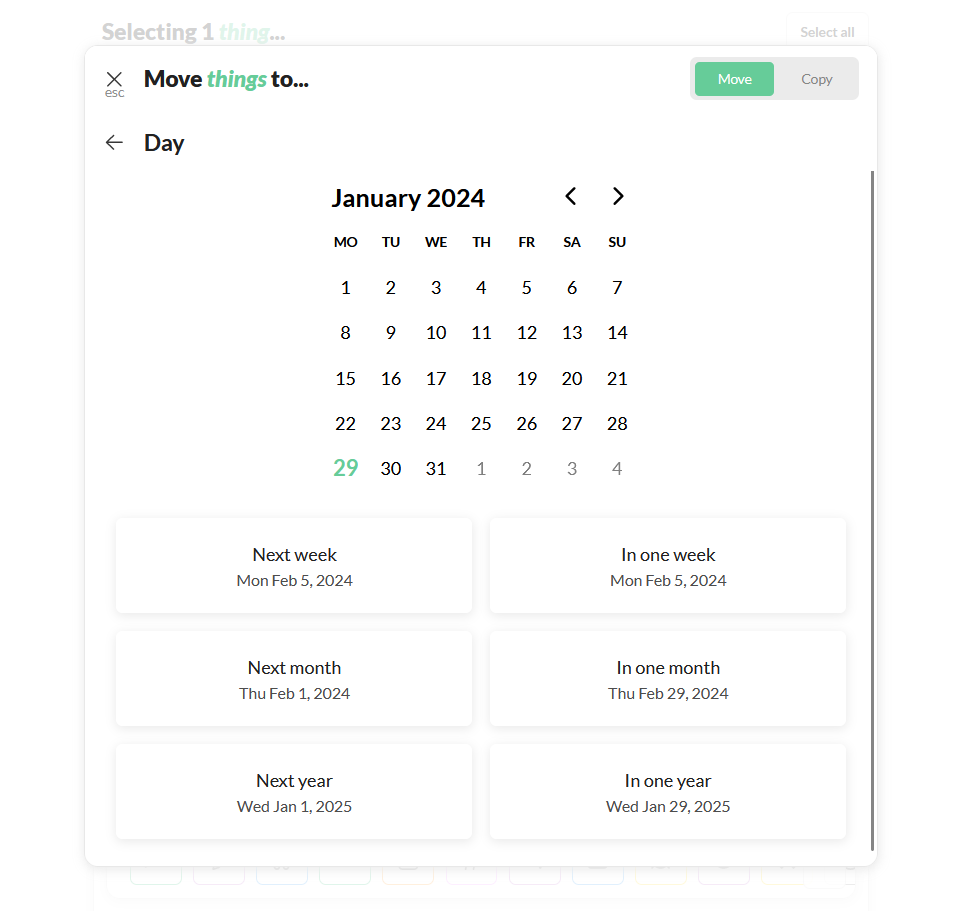
- Schedule: Plan your week in the Week section, drag & drop tasks from one day to another, and assign dates, time, duration, and reminders for seamless task management (more on it below).
2. Where to organize it?
You’ll move the information you’ve added in the Inbox section to different lists or days. Next, you’ll plan your week or day further in the Week section.
You might shift tasks from yesterday to today or from today to tomorrow, for example. For a more effective planning approach, consider giving my 14 rules for planning a read.

3. how to organize it (PARA)?
Move Inbox items to PARA lists based on their actionability—a common practice in personal knowledge management (PKM).
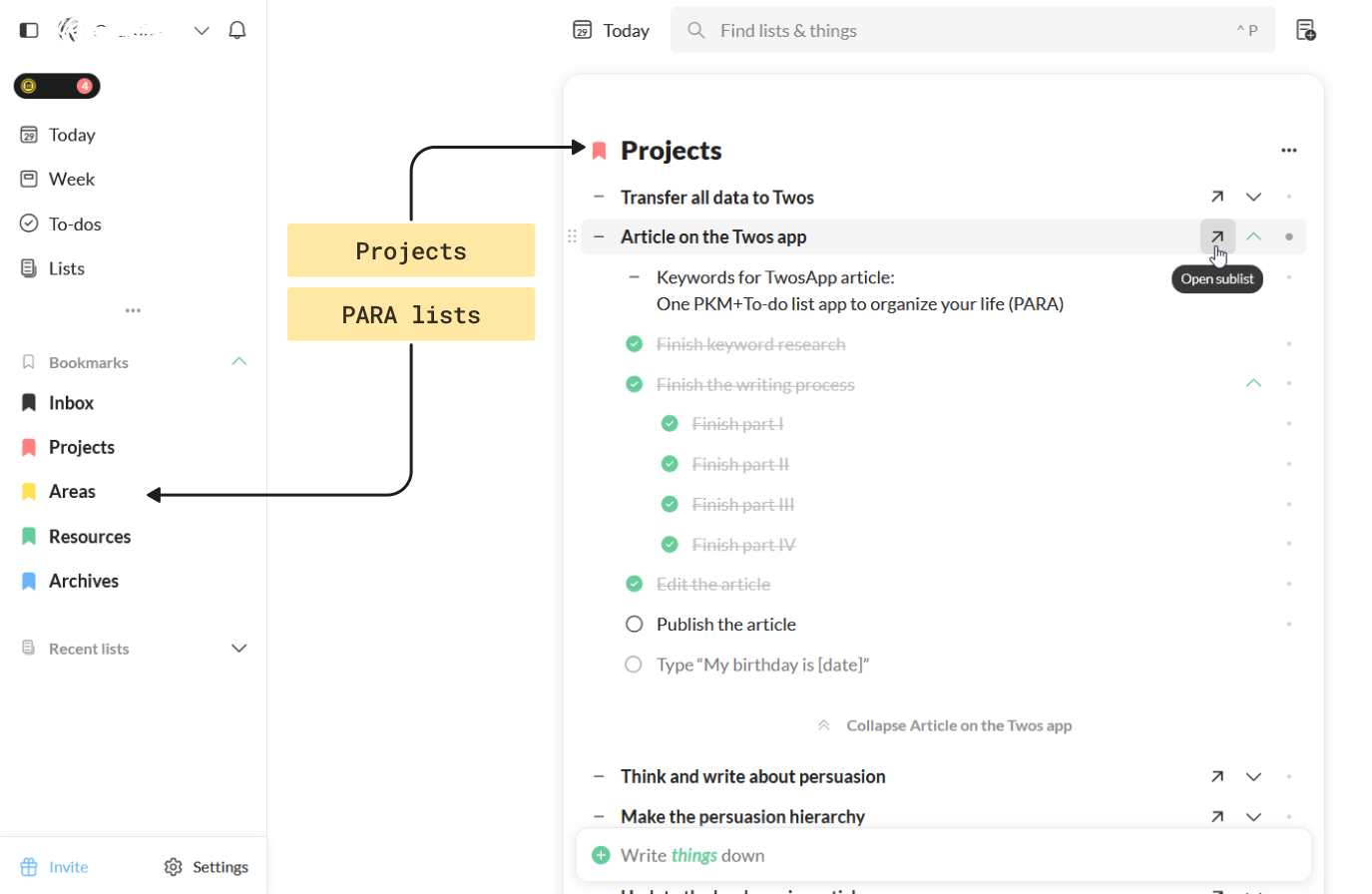
Here’s how I use Tiago Forte’s PARA method.
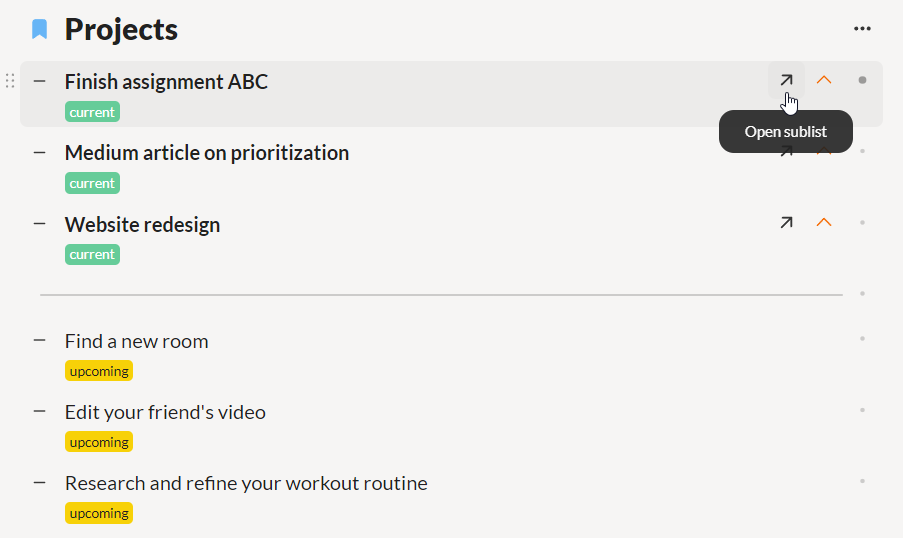
- Projects: A project can include both notes and tasks that I’m currently working on. All projects have a rough end-date. At least you have the idea when it will end.
I divide my projects into two sections: Current and Upcoming (Update: three sections now: Active, Paused/Inactive and Queued). I limit my active projects to three, inspired by Cal Newport’s insightful rationale. His tactics have significantly boosted my productivity. I highly recommend his books “Deep Work” and “Slow Productivity” which have been the most impactful resources on productivity for me.
Finished projects get moved to “Archives”.
For more insights on my updated projects and prioritization strategy, you can go through these introductions: projects and prioritization.
Projects can stem from long-term goals. Learn more here.
Here’s an example: “Write an article on whiteboarding” is my current project. It includes:- Notes: The article itself as a sublist (a list within this project list).
- Tasks: Tasks about this project like “Do secondary research on the topic”.
If a related task occurs to me, I jot it in the Inbox section and then transfer it to the project list later.
Projects can stem from your long-term goals. Learn how to find them here.
Note: Only “Projects” can include tasks.
What about tasks that aren’t projects?
They can stay in your Inbox or you can create a “Future Ideas” list inside “Areas”. I plan some of them, the ones I’m not doing any time soon get moved to Areas, while others just stay in the Inbox to be dealt with later.
- Areas: These are notes related to the things you’re actively responsible for. These notes require ongoing maintenance to stay useful. Areas usually include categories like:
- Business
- University
- Health
- Finances
People often find it hard to differentiate between Areas and Resources. So, here’s PARA flowchart that makes the two categories mutually exclusive:
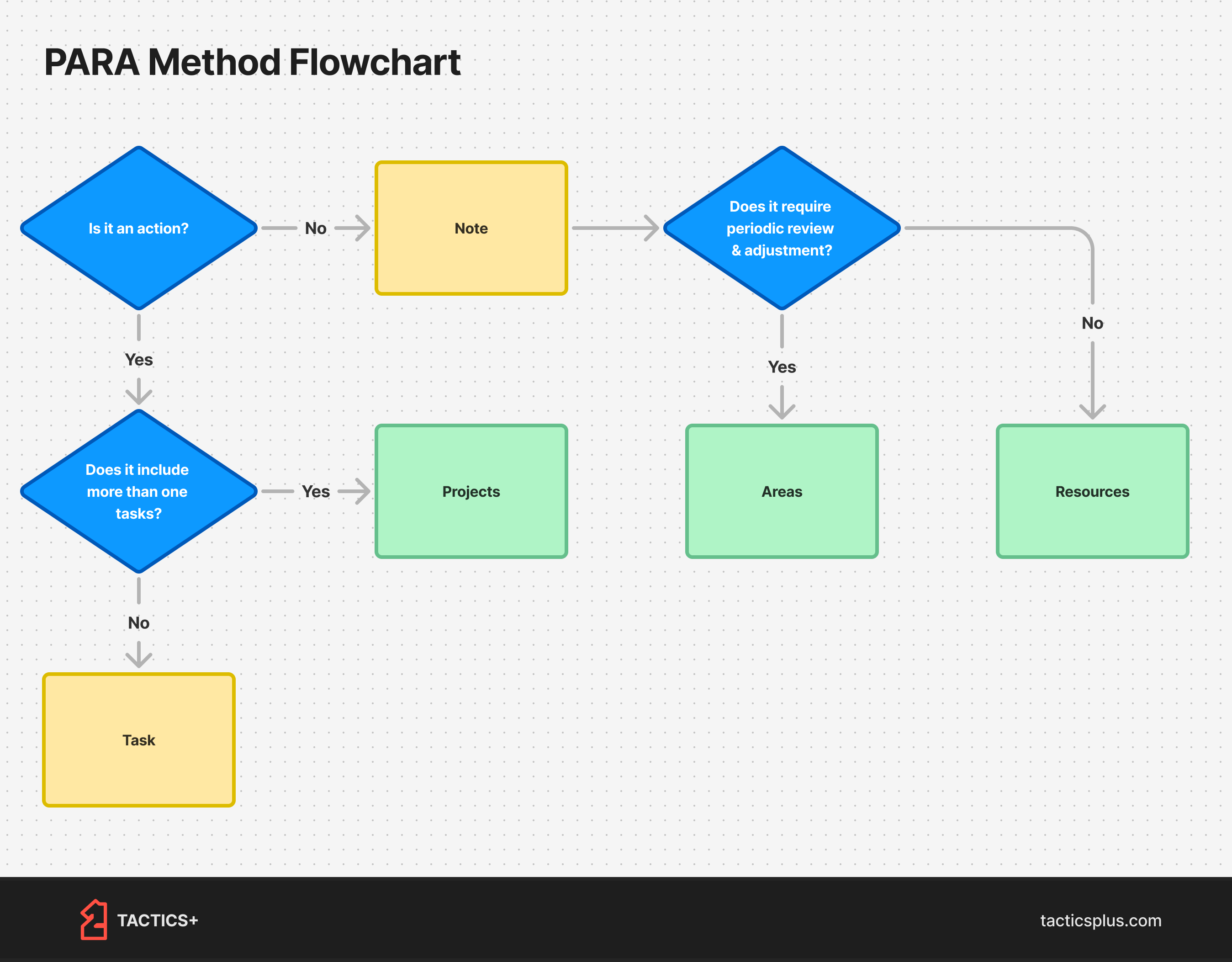
Areas contain notes whose content you actively revise, refine, or modify. The core information within these notes changes over time due to your direct input. “Blog ideas” or “Books to read” are good examples. They require constant prioritizing, deleting, rephrasing to stay relevant, so they go in Areas.
So, these are basically your “living” documents.
Areas often generate projects. For example, while updating your “Health notes”, a project like “Get a proper health check up” could be generated. Move it to Projects.
- Resources: These are notes where you might add new related information to the folder, but the content of individual notes remains largely static.
You collect and refer to this information without regularly changing its substance. Examples include: document details, your friends’ addresses, detailed class notes, book summaries, productivity techniques, sharable quotes, world-changing ideas, and more.
These are perfect for future reference, like revisiting notes for an upcoming exam or citing a saved research paper in a Reddit debate.
Remember:
Always divide your PARA lists into smaller lists. Sublists (lists within lists) work great for this!
- Archives: Concluded projects or notes that have served their purpose but won’t be needed again can find a cozy spot in your archives.
All your PARA lists are accessible in the lists section, but you need to bookmark them to display them on the sidebar. This will make your Note taking/PKM & To-do flow seamless.
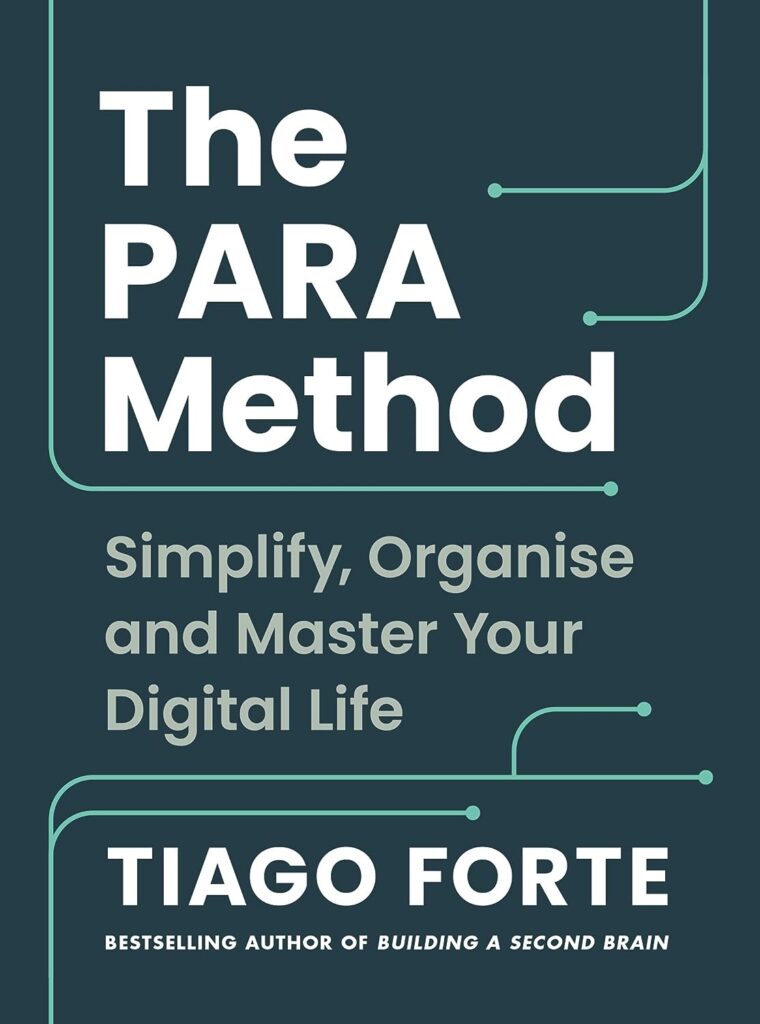
The PARA Method: Simplify, Organize and Master Your Digital Life
Tiago Forte’s PARA Method simplifies organization by eliminating tedious filing, providing a streamlined approach to focus on achieving goals effortlessly.
Check
Another reason to open Twos is to check your daily schedule: the tasks you’re supposed to do today.
1. what to check?
Checking tasks is straightforward—just open the ‘Today’ section to see your responsibilities for the day.
2. Where to check it?
Today serves as your ‘check’ section, displaying your daily schedule chronologically. Here, you can mark tasks as done, cancel them, adjust reminders, or make edits throughout the day.
With the COC system’s flexibility, consider elevating your scheduling by assigning tasks start and end times. These timed tasks will then appear as blocks in the Calendar section.
Your Today section is the outcome of meticulous (or not) planning during the ‘Organize’ phase.
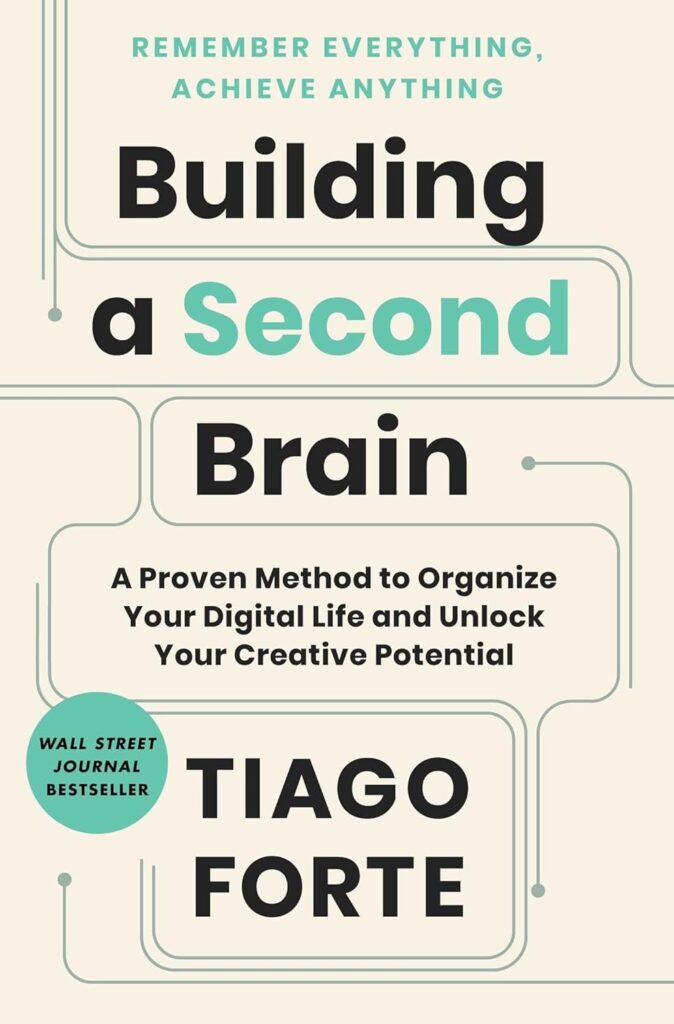
Building a Second Brain: A Proven Method to Organise Your Digital Life…
This guide helps you easily build a personal knowledge management system, a Second Brain, restoring control over your life and information for confidently pursuing significant projects and goals.
Faq
does twos have a graph view?
Yes, Twos does offer an Obsidian-style graph view. It’s called the ‘Universe’ view.
Can you set reminders in Twos?
Yes, you can set reminders in Twos using natural language prompts, such as ‘Clean your car on 22nd Feb’.
Does Twos offer rich text editing?
While rich text editing is not currently available in Twos, it’s planned for the future according to their roadmap. Formatting options include headers, underline, bold, highlight, bullets, etc. The only inconvenience is that formatting applies to the whole block, not selected text.
Are there backlinks in twos?
You can link to other notes by copying and pasting their URLs, but Twos doesn’t offer a shortcut yet. However, it’s on their roadmap.
Is there a Kanban view in Twos?
Yes, it’s an upcoming feature. You can view lists as kanban, in a conversation format, and in a gallery view.
Are there hierarchies in twos?
Yes, you can create multiple layers of hierarchies using sublists.
Can Twos be used as an Amplenote alternative?
Yes, Twos works as a great alternative to Amplenote since they both offer powerful note-taking and task management features all in one app.
Conclusion
I hope this note-taking & to-do list productivity system helps you plan and organize your whole life seamlessly. If you want to get unorthodox tactics or tools from the world’s best minds directly in the inbox, subscribe below.
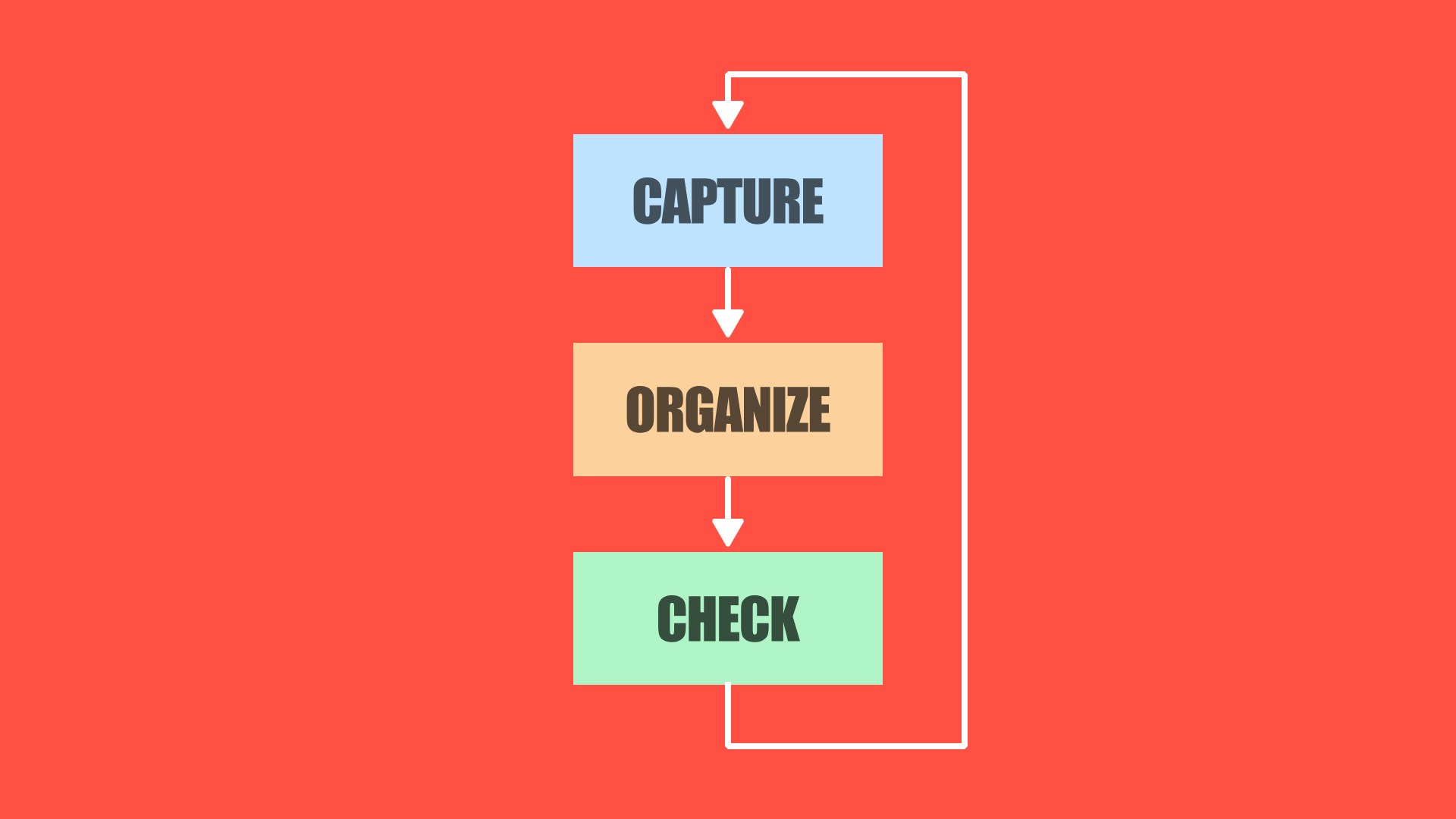

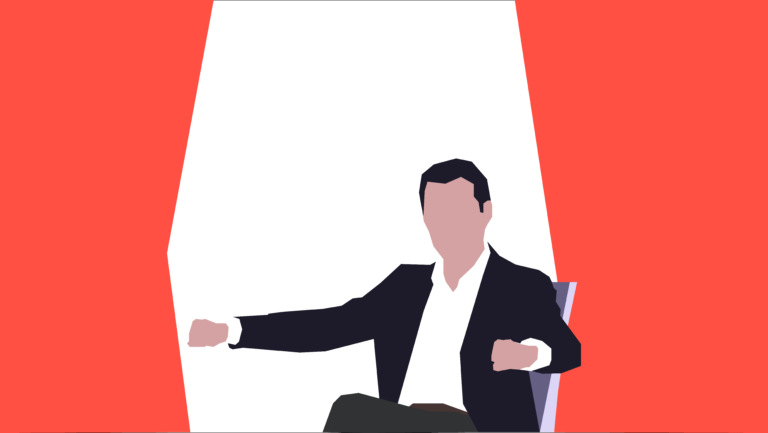

Twos is a life changing software. Just think on the importance of relieve the daily stress…Then use Twos!